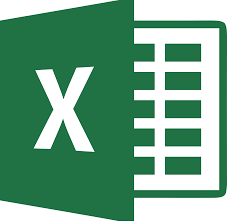The benefits to a small business using Microsoft Excel may be fairly obvious – Excel offers a grid-like platform where you can enter and transform data into formatted information, as well as use features such as charts and graphs. But Excel offers far more than just ways to dress up the characters in its cells. Small businesses may find Excel far more of a workhorse than expected, with Excel “excelling” in its contributions to both financial and no fiscally related areas of the company.
HOW THE FUNCTIONS KEYS CAN HELP YOU USE EXCEL FASTER, HELPING YOU MANAGE YOUR BUSINESS
| Key |
Functions |
| F1 |
- Displays the Excel Help task pane.
- Ctrl+F1 displays or hides the ribbon.
- Alt+F1 creates an embedded chart of the data in the current range.
- Alt+Shift+F1 inserts a new worksheet.
|
| F2 |
- Edits the active cell and positions the insertion point at the end of the cell contents. It also moves the insertion point into the Formula Bar when editing in a cell is turned off.
- Shift+F2 adds or edits a cell comment.
- Ctrl+F2 displays the print preview area on the Print tab in the Backstage view.
|
| F3 |
- Displays the Paste Name dialog box. Available only if names have been defined in the workbook (Formulas tab, Defined Names group, Define Name).
- Shift+F3 displays the Insert Function dialog box.
|
| F4 |
- Repeats the last command or action, if possible.
- When a cell reference or range is selected in a formula, F4 cycles through all the various combinations of absolute and relative references.
- Ctrl+F4 closes the selected workbook window.
- Alt+F4 closes Excel.
|
| F5 |
- Displays the Go To dialog box.
- Ctrl+F5 restores the window size of the selected workbook window.
|
| F6 |
- Switches between the worksheet, ribbon, task pane, and Zoom controls. In a worksheet that has been split (View menu, Manage This Window, Freeze Panes, Split Window command), F6 includes the split panes when switching between panes and the ribbon area.
- Shift+F6 switches between the worksheet, Zoom controls, task pane, and ribbon.
- Ctrl+F6 switches to the next workbook window when more than one workbook window is open
|
| F7 |
- Displays the Spelling dialog box to check spelling in the active worksheet or selected range.
- Ctrl+F7 performs the Move command on the workbook window when it is not maximized. Use the arrow keys to move the window, and when finished press Enter, or Esc to cancel.
|
| F8 |
- Turns extend mode on or off. In extend mode, Extended Selection appears in the status line, and the arrow keys extend the selection.
- Shift+F8 enables you to add a nonadjacent cell or range to a selection of cells by using the arrow keys.
- Ctrl+F8 performs the Size command (on the Control menu for the workbook window) when a workbook is not maximized.
- Alt+F8 displays the Macro dialog box to create, run, edit, or delete a macro.
|
| F9 |
- Calculates all worksheets in all open workbooks.
- Shift+F9 calculates the active worksheet.
- Ctrl+Alt+F9 calculates all worksheets in all open workbooks, regardless of whether they have changed since the last calculation.
- Ctrl+Alt+Shift+F9 rechecks dependent formulas, and then calculates all cells in all open workbooks, including cells not marked as needing to be calculated.
- Ctrl+F9 minimizes a workbook window to an icon.
|
| F10 |
- Turns key tips on or off. (Pressing Alt does the same thing.)
- Shift+F10 displays the shortcut menu for a selected item.
- Alt+Shift+F10 displays the menu or message for an Error Checking button.
- Ctrl+F10 maximizes or restores the selected workbook window.
|
| F11 |
- Creates a chart of the data in the current range in a separate Chart sheet.
- Shift+F11 inserts a new worksheet.
- Alt+F11 opens the Microsoft Visual Basic For Applications Editor, in which you can create a macro by using Visual Basic for Applications (VBA).
|
| F12 |
- Displays the Save As dialog box
|
Find out about our excel bootcamp course that will help you manage your business using excel, just email [email protected]