Do you want to work faster, better and smarter using Microsoft Excel? Here’s a roundup of the top 5 tips, based on how many of you clicked on the links to view them:
- How to quickly delete blank rows in a worksheet. When working in Excel you probably have had to deal with removing blank rows. This, you may agree, is annoying and time consuming, especially if you have a large worksheet with thousands of rows. Instead of deleting the blank rows painstakingly one after the other, we show you how you can delete them quickly and without much hassle.
- Income & Expenditure Statement report template. We created a template for an Income and Expenditure Statement that you can customize with your own information to save yourself from agonizing over how to use Excel formulae to look up data. We have also provided step by step instructions on how to use it.
- How to quickly delete blank rows in a worksheet [revisited]. This tip was based on your comments on the ‘How to quickly delete blank rows in a worksheet’. Many of you requested that we show you how to delete blank rows in a worksheet without deleting rows which have data but also have a few blank cells.
- How to quickly calculate invoice due dates If you have struggled to calculate invoice due dates before, your worries are over. In this tip we show you how to do this quickly using the WORKDAY function. The WORKDAY function returns a number that represents a date, before or after a specified number of work days. You can use WORKDAY to exclude weekend or holidays when you calculate invoice due dates or expected delivery times.
- How to forecast quickly using trendlines Forecasting is integral to business success but it can be frustrating when you don’t have the right tools. Fortunately Excel gives you the ability to forecast quickly without cracking your head with complex mathematical models using trendlines.
When you have existing data for which you want to forecast a trend, you can create a trendline in a chart. For example, if you have a chart in Excel that shows sales data for the first few months of the year, you can add a trendline to the chart that shows the general trend of sales (increasing or decreasing or flat) or that shows the projected trend for months ahead.
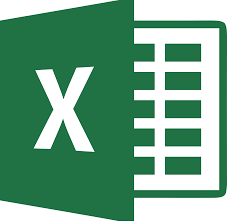
You can learn all the important aspects of Microsoft excel to help improve your excel fitness in just one day.
Improve your productivity by signing up for our 1 day Bootcamp Excel Training.
Our 1 day Bootcamp was put together for anyone who wants to learn how to use Microsoft Excel. This Bootcamp is not for the faint hearted, you will need your thinking caps on as work through all the awesome functionality Excel has to offer to help you work faster, better and smarter.
Contact [email protected]
Posted in Networking Tips